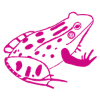WordPress website maintenance doesn’t have to be difficult. If you set up a routine, it’s easy to manage.
Keeping your WordPress website in good shape keeps it relevant and safe.
Don’t you hate going to a business website and finding out they haven’t updated it in forever? The information is outdated, the links don’t work and error messages pop up everywhere. I don’t think that does a business any good, do you?
So, what do you have to do to maintain a WordPress website? Here are the steps I use at Pink Toad Studio…

Weekly
Updates
Check for plugin, theme and WordPress updates. Easy to do. Log in to your website using the wp-admin extension. In your WordPress Dashboard you’ll see a link to Updates. Click there and it will tell you which ones need updating – if any.
I like to create a backup of the site before updating… just in case. If an update causes any problems, I have a quick way to get back to a working website.
Next, I update plugins then themes then WordPress. If a quick visit to the site shows all is good, a quick backup finishes the process.
NOTE: I don’t use automatic updates on our sites except for a security plugin (it should always be up-to-date to be effective). If an update is going to “break” a website, I’d like to be right there when it happens instead of finding out from a website visitor that something’s wrong.
New Content
Google – and other search engines – like websites that have new and updated content. You’ll rank higher in results if you add a blog post or update the blurbs on your web pages or add new products regularly.
Google Your Business
Do a search for your business. Make sure you show up where and how you expect. If you can’t find you, your customers won’t either!

Monthly
Check your links menu, contact form
Don’t you hate it when you click a link on a website… and it doesn’t do what you expect? Check all your links and email addresses to make sure they’re right. Fill in your contact form and send a test.
If visitors can book an appointment with you, go through the process and book an appointment with yourself.
Make sure pop-ups are working
Do you have pop-ups on your site where visitors can sign up for your email list? (If you don’t, you should…)
Make sure they pop-up where and when they’re supposed to. Sign up for your own email list to make sure the emails flow.
Clean up comments
If you allow comments on your blog posts, it’s time to clean them up. Delete any spam comments that have snuck through. Approve ones that look good.
Backup
I hope you’re doing backups more often but, take this time to make one more. You can never have too many! My favourite plugin for backups? UpdraftPlus.
Check statistics
Google Analytics and Google Search Console provide incredible information about your website visitors.
Take advantage of it and learn what’s working – and not working – on your website.
Not sure how to use Google Analytics? Here’s a plain-English explanation that might help. And here’s one about Google Search Console to help get you started.
Check your site speed
Tools like Google PageSpeed Insights and GTmetrix will show you how quickly your website is loading on desktop and mobile devices.
A tip for you – if your page loading speeds are less than stellar, check your image sizes. Big image files are notorious for causing problems. If you find a problem, a plugin like Smush might be the solution.
Review plugin reports
Plugins like Google Analytics for WordPress by MonsterInsights and Wordfence create reports of activity on your website. It’s good to review them once in a while. There’s lots of help for deciphering them online.
Quarterly
Review your content
Take a look through your content – the words on your home and about pages, blog posts – and make sure they’re still relevant and correct.
Some industries change quickly and something that was acceptable in January might be obsolete by March.
Keeping your content up-to-date will keep your website visitors coming back.
Change your passwords!
It’s a good practice for security to change your passwords regularly. Yes, I know it’s a pain to remember new ones but a password manager like LastPass might help.
Optimize images
Check your WordPress media library for any large files that may have been added since your last quarterly review. If you find any, optimize them or replace them.
If you do this quarterly you shouldn’t have too many to check at once.
Check that your SEO still works for your business
Are the keywords on your pages and blog posts still effective? If you have an underperforming post, maybe a keyword update will help you get more attention.
Annually
If needed, change the Copyright year at the bottom of your website
At the very bottom of the footer on your web pages is a “bottom bar”. It very often contains a blurb about Copyright that includes the current year.
Sometimes the Copyright year is updated automatically but make a note to check on December 31 each year to make sure it’s up-to-date.
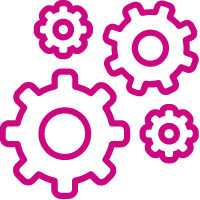
Remove unused or no longer needed plugins
Maybe you changed the plugin you use for pop-ups or security? Maybe you don’t need that contact form any more. Deactivate and delete any plugins you don’t need.
Have any “Deactivated” plugins on your website? Delete them.
Extra plugins can slow down your site. If you don’t need them, delete them. If somewhere down the road you find you do need them? You can install them again.
Clean up your media library, deleting any unused graphics
If your host provider limits the storage space for your website, it’s a good practice to minimize your footprint. Running out of space can cause interesting problems. Unused graphics are a good place to start.
Clearing out old versions of blog posts and pages helps, too.
Review your website and update and refresh where it makes sense
Similar the quarterly content review, go through your website and see if it is showing your business in its best light.
Are there new services or products you should add? Old ones that you should delete?
Have you opened a new location? Closed one? Make sure that info is all up-to-date.
Check your About page and make sure it’s current. Update your picture, re-write your info. Take the time to make it better.
New images can give your website a facelift and give your visitors a new perspective. This might be a good time to change them up or add new ones.
Check in with your hosting service. Is it still working for you? Do you need to upgrade or change it?
You’ve been with your host provider for a year. Are you happy with them?
Did they provide support when you needed it? Do you have enough space for all your images and information? How’s your “up” time?
If your current host provider is not doing a good job, check around and see what else is out there.
Optimize your database
Every time you save a unfinished blog post or page, a revision is saved as a file. A plugin like WPOptimize can help clean up old files and improve caching.
Test your website on various devices and web browsers
Check out your website on different web browsers – Chrome, Safari, Edge. And different devices – desktops, laptops, iOS and Android phones and tablets.
Make sure your website looks great in all formats. Your visitors will be glad you did and be more likely to come back.
Whether you do WordPress maintenance for your website yourself or outsource the tasks, it’s good to know what to expect.
If you do WordPress website maintenance, are there any other tasks that you do on a regular basis? I’d love to grow my list!